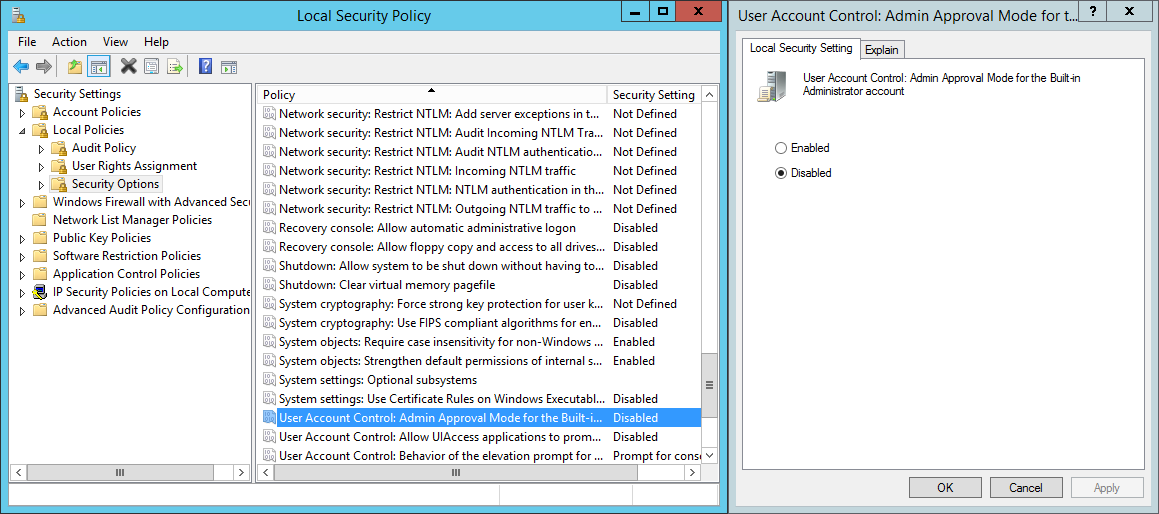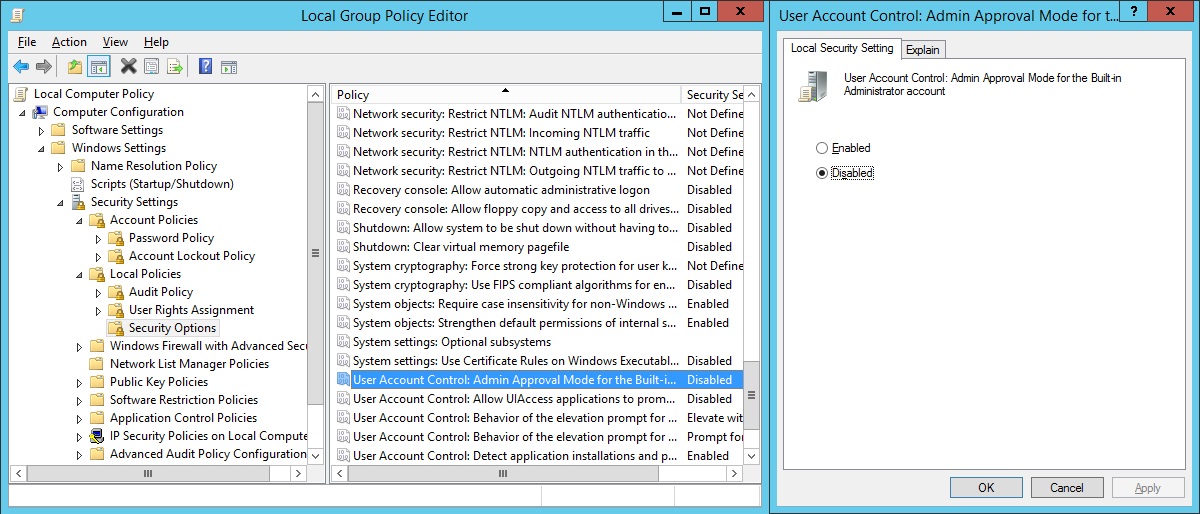Symptoms
-
Migration is stuck at the following stage:
Preparing migration
Starting... -
In an attempt to access some Plesk folders, e.g.
%plesk_dir%adminbin, on the destination server under the Administrator account, the UAC (User Account Control) pop-up window appears:You don't currently have permission to access this folder. Click Continue to permanently get access to this folder.
-
In an attempt to reload source data via command line the next error occurs:
C:> "%plesk_dir%adminplibmodulespanel-migratorbackendplesk-migrator.bat" generate-migration-list "%plesk_dir%/var/modules/panel-migrator/sessions/20170906170318/config.ini" --migration-list-format=json --migration-list-file="%plesk_dir%/var/modules/panel-migrator/sessions/20170906170318migration-list-raw.json" --skip-services-checks --include-existing-subscriptions --overwrite --reload-source-data
[INFO] Initialize Plesk Migrator
[INFO] Target Plesk host: 203.0.113.2
[ERROR] external Plesk Migrator error: '[Errno 13] Permission denied: u'C:Program Files (x86)Pleskversion'', migration is aborted. See the traceback in debug log for more information.
Cause
Due to the enabled User Account Control: Admin Approval Mode for the built-in Administrator account policy, Plesk Migrator privileges elevation attempts are blocked.
This is a Plesk bug PMT-3847 which is planned to be fixed in future product updates.
Resolution
-
Connect to the server via RDP.
-
Modify the security policy:
If the server is not in domain
-
Open Local Security Policy:
C:> secpol.msc
-
Navigate to Security Settings > Local Policies > Security Options
-
Double-click on the User Account Control: Admin Approval Mode for the built-in Administrator policy, select the Disabled option and click on the OK button:
If the server is in domain
-
Enter gpedit.msc and press the Enter button
-
Navigate the console tree to Local Computer PolicyComputer ConfigurationWindows SettingsSecurity SettingsLocal PoliciesSecurity Options
-
Double-click on the User Account Control: Admin Approval Mode for the built-in Administrator policy, select the Disabled option and click on the OK button:
-
Go back to Command Prompt and apply updated policy by executing the following command:
C:> gpupdate
Updating policy...
Computer Policy update has completed successfully.
User Policy update has completed successfully.
Additional information
UAC Group Policy Settings and Registry Key Settings | Group Policy settings