Question
How to customize the maintenance page created by WordPress in Plesk?
Answer
Maintenance mode pages can be customized on a per-domain basis, as well as by customizing the server-wide template.
To customize the maintenance page for a particular website
-
Go to WordPress, choose the WordPress installation maintenance page to be customized, and then click the image tune icon
 next to Maintenance mode
next to Maintenance mode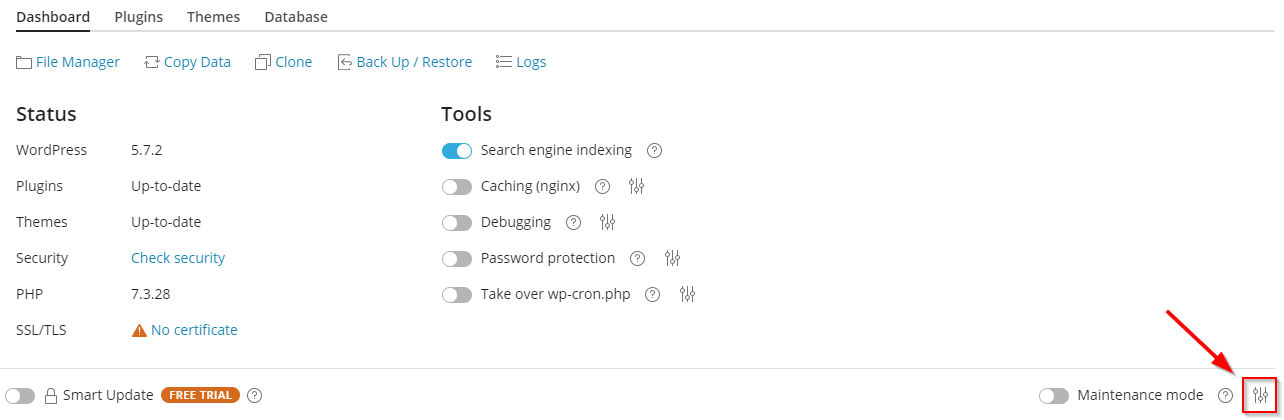
-
Click the Customize button
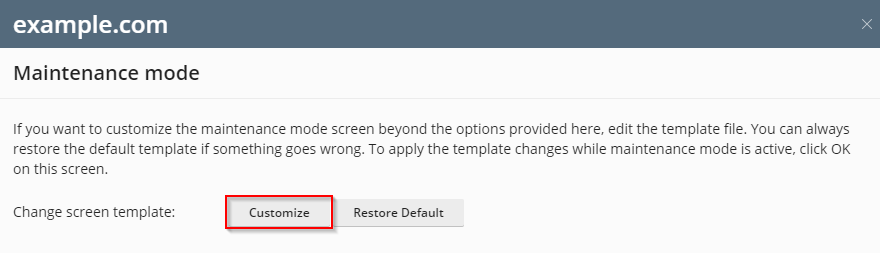
-
Navigate to
wp-content/maintenanceand edit the filetemplate.phtml -
Click OK
To customize the maintenance page for all WordPress websites hosted on Linux Server
-
Connect to the server via SSH.
-
Create a backup of the current template:
# mv /usr/local/psa/var/modules/wp-toolkit/maintenance/template.phtml{,.orig}
-
Edit
/usr/local/psa/var/modules/wp-toolkit/maintenance/template.phtmlin a text editor. In this example, we are using the vi editor.# vi /usr/local/psa/var/modules/wp-toolkit/maintenance/template.phtml
To customize the maintenance page for all WordPress websites hosted on Windows Server
-
Connect to the server via RDP.
-
Create a backup of the current template
%plesk_dir%varmoduleswp-toolkitmaintenancetemplate.phtmlby right-clicking on the file and selecting Create a Copy. -
Edit
%plesk_dir%varmoduleswp-toolkitmaintenancetemplate.phtmlin a text editor.
Note: The default (or customized) server-wide maintenance page template is applied only to WordPress websites that had never been put in maintenance mode before. To apply it to a WordPress website that had already been put in maintenance mode, select Restore Default in the configuration menu for Maintenance mode








