Question
How to change the main (primary) IP address of a Plesk for Windows server which is displayed on the Home/Websites & Domains page?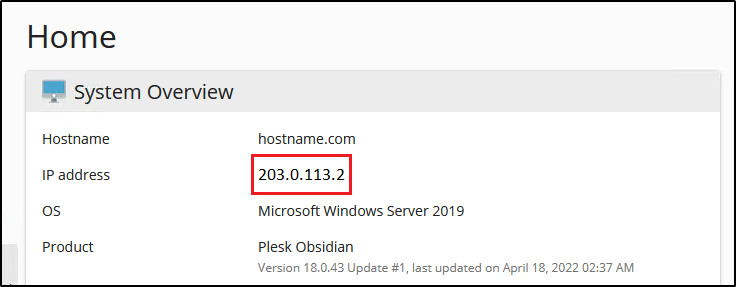
Answer
There is no main IP address on Plesk for Windows servers. The IP address displayed on the Home page is the first IP that was added to the server.
The ability to change the IP Address on the Home page is yet to be implemented. Vote for this feature on the Plesk UserVoice portal.
As a workaround
To change the IP address shown on the Home page:
Warning: The below actions will cause downtime and domains will be temporarily inaccessible
-
Go to Tools & Settings > IP Addresses.
-
Find the IP address that should be changed, for example, 203.0.113.2. In the Sites column check the list of domains that currently use this IP address.
-
Temporary switch those domains to any other IP address.
-
Remove the IP address 203.0.113.2 from Plesk in Tools & Settings > IP Addresses by selecting the IP address
203.0.113.2and clicking the Remove button. -
Verify that the required IP address is displayed on the Home page.
-
Add the IP address
203.0.113.2back. -
Switch domains from step 3 back to the
203.0.113.2IP address.








