Question
The notification regarding an available Plesk update is not displayed on the Home page. Is it expected?
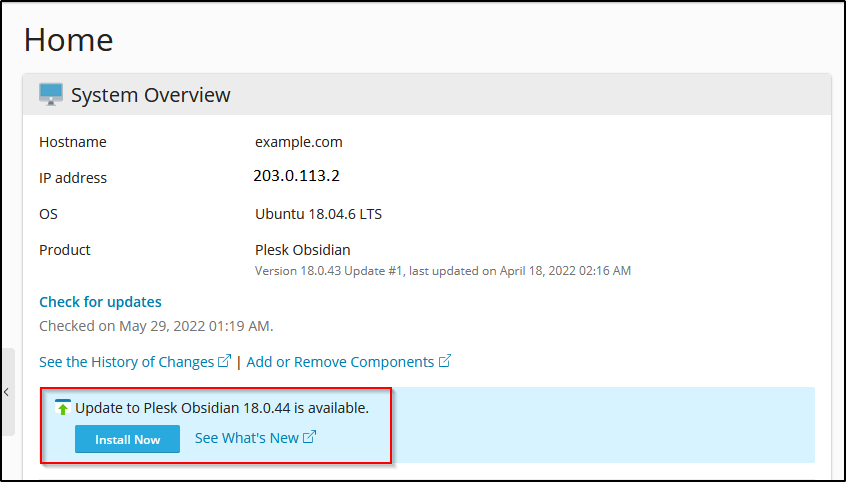
Answer
Yes, it is expected behavior. The change with notifications was performed in order to optimize the updates rollout progress.
Note: It is recommended to have the Automatic updates option enabled.
To return the notification back, perform the following:
-
Go to Extensions > My Extensions > Panel.ini Editor > Open.
Note: It may be required to install the Panel.ini Editor extension.
-
Switch to the Editor tab.
-
Scroll down to the bottom and add the lines below to at the end of the file:
[updates]
visualNotifications = true -
Apply changes.
via CLI
-
For Linux:
-
Connect to the server via SSH.
-
Open the file
/usr/local/psa/admin/conf/panel.iniin a text editor. In this example, we are using the vi editor and the command:# plesk conf panel.ini
-
Scroll down to the bottom and add the lines below to at the end of the file:
[updates]
visualNotifications = true -
Save changes and close the file.
-
-
For Windows:
-
Connect to the server via RDP.
-
Open the file
panel.inilocated in the folder%plesk_dir%adminconfin any text editor.Note: If the
panel.inifile does not exist, create it by copying the sample configuration filepanel.ini.sample. -
Scroll down to the bottom and add the lines below to at the end of the file:
[updates]
visualNotifications = true -
Save changes and close the file.
-








