Trying to manage multiple WordPress sites can become a tall order pretty quick. First, you need to log into one site after another. Then, go through plugin updates and make sure they’re compatible with your chosen theme. Configuring plugins or customizing settings of active themes can be another routine challenge. Doing this over and over again can end up sucking all your time – an asset you can’t buy.
One Dashboard for Multiple WordPress Sites

The thought behind single-interface solutions is that they’d overcome this time-wasting process by allowing you to manage multiple WordPress sites from just one location / dashboard ( you may also read about WordPress multisite environment ). That’s why they provide the convenience of a single login. And one interface in one central location, letting you get in all your WordPress sites’ dashboards, without the big run-around.
Moreover, having a single login point helps you update plug-ins and themes. And this can be really useful if you’re managing clients’ WordPress websites. They aren’t always diligent about this kind of thing. So having overall control like this wins you back lots of precious hours.
Features of a Good WordPress Management Solution
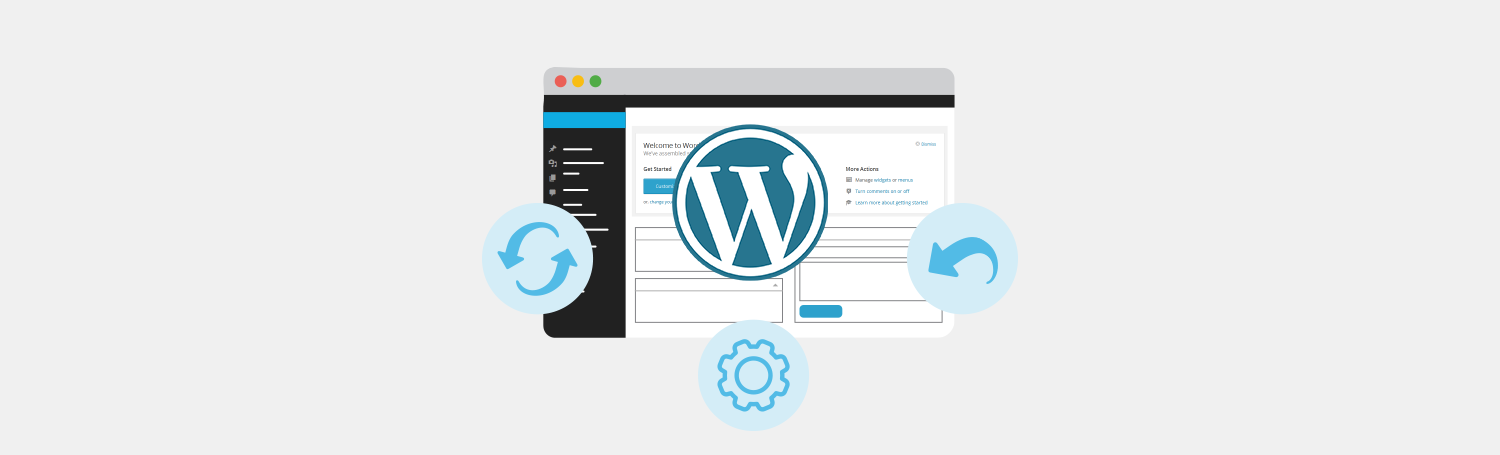
A good interface should be able to handle core updates as well as plug-ins – so always look for that. And you also want to be able to do offsite backups. Because hackers and malware scum are always keen to compromise your systems. Therefore, having the ability to safely back up offsite can be a lifesaver. Uptime monitoring is another useful feature because it’s a great way of showing whether your host is doing what they say they’re doing. And that your clients are getting their value for money.
Some WordPress platforms even include SEO monitoring & analysis ( read more about SEO Toolkit ) giving you access to analytics without the need to go hunting through Google Analytics. These are just a few of the essentials and extras on offer with the platforms listed below to manage multiple WordPress sites.
Reviews of Multiple WordPress Site Management Solutions
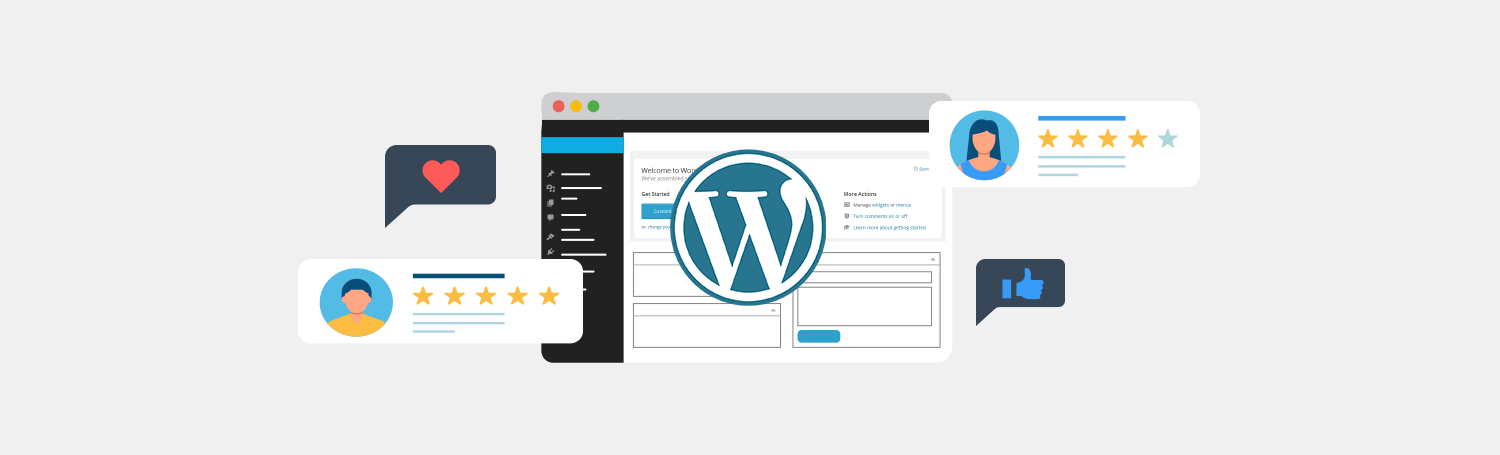
1. Calypso
Calypso is Jetpack’s own offering to help you manage multiple WordPress sites. It’s for WordPress.com users, but self-hosted sites running Jetpack can also be looked after using the same dashboard.
But even more, Calypso is perfectly capable of editing a large number of WordPress.com websites from one central point. And with .com sites being such a sprawl of disparate applications, this platform offers a great way to keep them all under control. In the end, JS and the WP Rest API make it very quick – quick enough that you can watch changes you make in real-time.
Calypso Pros
- Pages load straight away
- Desktop UI
- Real time working
- Manage multiple WordPress sites
- Take care of self-hosted and .com sites
- Easy-to-use dashboard (some prefer it to the wp-admin panel)
Calypso Cons
- Not yet fully-integrated with self-hosted websites
- Not great for theme developers who build bulky panels
2. InfiniteWP
InfiniteWP has a lot to offer, which is perhaps why it’s so popular amongst those who manage multiple WordPress sites. The upgraded version gives users access to Utilities, Analytics, Maintenance, Managing, Reporting, and Security. There’s a risk-free 14-day moneyback policy. So it’s well worth taking for a test drive – no obligation to buy.
InfiniteWP Pros
- One dashboard covers multiple WordPress sites
- Simple staging and cloning
- Site cloning using FTP authorizations
- Plug-ins and core updates and management
- Check broken links
InfiniteWP Con
It’s “freemium” so you have to pay extra for the good stuff.
3. ManageWP
When ManageWP first opened up shop in 2010 there weren’t many WordPress management tools out there, so it was quite new and exciting to have one tool that let you manage lots of different sites. By the end of their first month that tool was managing 100,000 websites, which is a pretty incredible achievement for a brand-new business. But how does it fare today? Let’s take a look.
ManageWP Pros
Reliability:
No ManageWP review is complete without considering reliability. And luckily, it remains at the top of the list of reliable multisite WordPress management tools. The free version backs up all your sites automatically once a month, but if for some weird reason you want to disable it, you can. ManageWP also lets you run performance and security checks.
The ManageWP dashboard shows you info that might help you optimize certain things. So you can see how many spam comments and site revisions you have (keeping your database manageable) and your database size. You can fix all these with one click.ManageWP also organizes your analytics, and can adequately count page views. However, you can also get more via your Google analytics account. All in all it’s pretty good, but it’s worth noting the few tantrums it’s thrown every now and then. Like breaking same demos, among other things.
Ease of use:
ManageWP is easy to use and the interfaces easy to navigate. It provides useful tooltips as you go, so every section you visit can provide explanations. In fact, everything is thoroughly documented, and we think that it’s enough to get any regular WordPress user up to speed on ManageWP pretty quickly.
Plugin management:
If a plugin needs to be updated you’ll see it on your ManageWP dashboard. If you want to tweak them individually, just head into the settings on each of your sites. This will let you activate, deactivate, and delete any plugin you choose.
A menu here lets you add new ones. It includes the WordPress.org repository, cloud storage, and ordinary URLs or ZIP files. As comprehensive as it is, ManageWP won’t let you alter each plug-in’s unique settings. But you still have your WordPress dashboard to take care of that.
Update management:
When you log in to your manage WP dashboard, you’ll receive WordPress core updates. And, you can see if your sites are running different versions on your Overview bar (left side of the screen).
ManageWP Cons
- Add-ons: premium add-ons can get expensive (especially for enhanced backup features)
- Not self-hosted: (some users prefer self-hosting for added security)
- Lack of extension: not as many premium extensions as with MainWP
ManageWP gives you a lot of features considering its a freemium tool, and there’s no limit to the number of WordPress sites you can use. You’ll miss a few premium add-ons with the free version, but there’s nothing you can’t do without.
This ManageWP review commends the suite for its simplicity. Users still love the fact that its WordPress management tools are fairly easy to get to grips with.
4. MainWP
MainWP is a self-hosted solution lets you manage lots of WordPress sites. We’d recommend it because it’s easy to use and has really good support.
MainWP Pros
Comprehensive features:
As with ManageWP, MainWP gives you one-click updates, backups, cloning, uptime monitoring, SEO analysis, white labeling, and more. But, MainWP also has extensions that let you spin content across your sites – Useful if you’re looking after sites dealing with similar subjects. Plus, using and storing code snippets, and Piwik stats integration. New extensions appear all the time and MainWP also offers API hooks for developers who want to make their own extensions.
Control:
Because MainWP is installed on your server, you have full access to logs for troubleshooting any issues that might occur. You can also access MainWP on Github if you want to customize the plugins for your own use. MainWP’s clarity lets developers make the service better, which is great to know.
Costs:
This MainWP review finds that it’s great value, because you only pay for extensions that make it more functional. So say you were to buy 3 extensions at $18.99, that would still come to less than cost of running ManageWP for one month. You still get lifetime support and updates.
White labeling:
The entire WP dashboard can be white labelled, so you can easily rebrand a clients’ entire experience if you need to. The child plugin you install on client sites will retain that branding during updates. This is something that ManageWP has struggled with at times.
All in all, this part of MainWP has been great. Auto updates. With MainWP, you can configure “trusted” theme and plugin updates working across your client sites automatically. But it’s wise to do so with caution. If you just use this with the plugins you know, it won’t cause you problems. You can set it and forget it.
MainWP Cons
Installation process:
You can expect to install MainWP and a few purchased extensions in around 1 hour. And it does require some effort and some head scratching. The uptime monitoring extension was particularly tricky.
Server load:
At the moment you can’t specify a backup time, and the server load increases a lot when you do, slowing down your sites. This can be resolved by setting up separate backups for each site instead of specifying backup of every site every day, such a time-consuming job defeats the purpose.
No shared hosting: Please note that MainWP won’t work with shared hosting, or at least we haven’t found a shared host that will allow it to.
5. WP Toolkit by Plesk
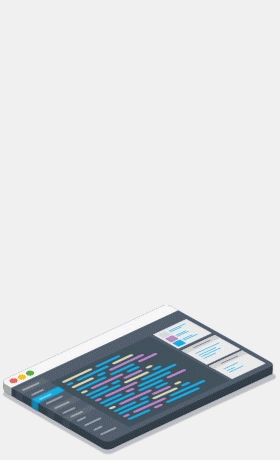
Then there’s the WP Toolkit, an alternative way on how to manage multiple WordPress sites.
It makes it easy to install, configure and manage multiple WordPress installations.
We must admit here that WP Toolkit is more suitable for experienced system administrators and developers who are passionate about having top-notch flexibility.
As well as absolute control over the infrastructure that they own.
WP Toolkit Pros
- Easy Installation: The 1-click installer of WP Toolkit does all the job – WP download, database creation with a dedicated user, creation of admin account in WordPress and initializes WordPress so that it’s 100% ready for use out of the box.
- Staging Environment: With WP Toolkit you may clone your site, create a staging environment for any experiments. As soon as all experiments are over – sync to production as soon as you polished everything.
- Theme/Plugin Management: You may install/activate/deactivate a plugin/theme on one or several WordPress instances at the same time. Bulk removal of plugins and themes is also possible.
- 1-Click security: It’s possible to scan multiple WordPress sites to identify and protect your core installations. Almost full absence of manual work. WP Toolkit security solution takes into consideration all latest WP Codex and WP security recommendations and practices.
- Backup: If something goes wrong on your site because of any reason – restore points and backup will help you to restore your WordPress website(s) to previous stable state.
- Debug Management: WP Toolkit gives ability to manage all important debug options on per-instance basis from a single interface.
- Indexing for SEO: It is possible to control indexation of your website. Allow or disallow indexation on a per-instance basis.
- Maintenance Mode: activate WordPress maintenance mode when updating WordPress, plugins, or themes with a single click.
- Command Line Interface: WordPress Command line interface is easily accessible for all WordPress instances you have on board. Import a database, create a new user, update themes and plugins in a flash using WP-CLI.
- Smart Updates: This feature for WP Toolkit analyzes updates and performs them without breaking the site. It also notifies you if the update is dangerous.
WP Toolkit Cons
- Current and upcoming versions of WP Toolkit are fully dependent on Plesk.
WP Edition – a Multiple WordPress Sites Management Platform
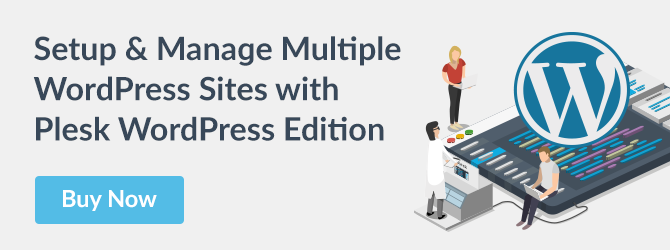
Recently Plesk presented WP Edition, a bundle which includes all you need to run and manage WordPress-based hosting business – Plesk Onyx hosting platform, WP Toolkit and some other important extensions like Backup to Cloud Pro, Sucuri Security Scanner, Speed Kit , Uptime Robot and SEO Toolkit.
The Time for Multiple WordPress Site Management
The process of management multiple WordPress sites is not necessarily sophisticated, however time-consuming and requires a lot of time resources. As soon as you realize that taking care of your WordPress sites occupies significant part of your working time – it is the right moment to start using one of the solutions described above.
Every solution reviewed previously let you manage multiple WordPress sites using one central location. Each of them comes with list of extra tools that can simplify and improve your workflow. Before making a choice you need to remember that it is not only about functionality, but also about usage experience and other factors related to certain solution’s performance in perspective of defined technical environment.









7 Comments
Plesk WP-toolkit is a nice beta / proof of concept, certainly not a production-proof tool.
Examples:
– migrating a wordpress from an url to an other is a nightmare. No override/editing of wordpress url in plesk wp-toolkit
– Think of Installing extensions from your plesk WP-toolkit Set on an existing website ? nope. You see all plugins used, but there is no button to install in on existing informations unless you uploaded the plugin manually. you have to search for the plugin again and install it.
– Plugin install is a nightmare. You have to guess in the list which one do you want to install. not possible to pickup one in your plugin set. And impossible to see the plugin url, so best guess on a plugin name+ plugin version, and double-checking on wp-repository. Not even the author is displayed.
– .wp-toolkit0 folders created on my website, with the full replicate of the website in it . But why ??
– you have to guess your installation in wordpress-site list. Not even the file folder is visible/ accessible.
etc..
Nice vision though, I would love to manage all my wordpress installations in plesk, but at this time this is simply not usable. Hope it will be in the future !
(right now, struggling to handle around 10 production wp websites in plesk)
This is a good solution if you want to manage multiple sites. But after all, plugins need to be selected separately for each topic, and not a standard set, and separately regulated for each site. And how will they be in harmony with each other? If there will be too many of them? and will they be all different?
Hey Nata,
Harmony of plugins depends on your experience and needs. Plesk WordPress Toolkit is there to help manage a multitude of plugins simultaneously. Just keep in mind that the more plugins you have, the more hardware resources you need (generic dependency.)
Great guide, we are currently looking at setting this up for one of our websites. very helpful guide!
Thanks! and well explain the topic about how to Manage Multiple WordPress Sites
I have one wordpress site just started on Plesk and there is a second domain (unique) that I want to run wordpress on. Is one subscription enough to run two wordpress site independently or sharing same database and upload folder?
Hi Safi,
It is possible to add multiple domains to a single subscription. To do so, you should be able to select “Add Domain” inside your current subscription. This will enable you to add a domain to your existing subscription without having to create a new one.
When in doubt, you can always have a look at the forum, and make use of the experience of our friendly community.