After you have created a customer account, you can perform the following
operations on it:
- Change contact and login information.
- Reset a customer password.
- Suspend or activate a customer account.
- Add your notes about a customer account.
- Convert a customer account into a reseller account.
- Move a customer account to another owner.
- Remove a customer account with all its subscriptions and websites.
Note that the administrator can manage both their own customers and
customers belonging to resellers. See Helping Resellers Manage Their
Subscriptions for more information.
To learn more about improved navigation among customers, resellers, and
their domains and subscriptions, see Quick Navigation Among Plesk
Objects.
Changing Contact Information
To change a customer’s contact information:
-
Go to Customers, and click the <Customer Name> in the list.
-
Click Edit Contact Info in the right sidebar.
-
Update the information, and click OK.
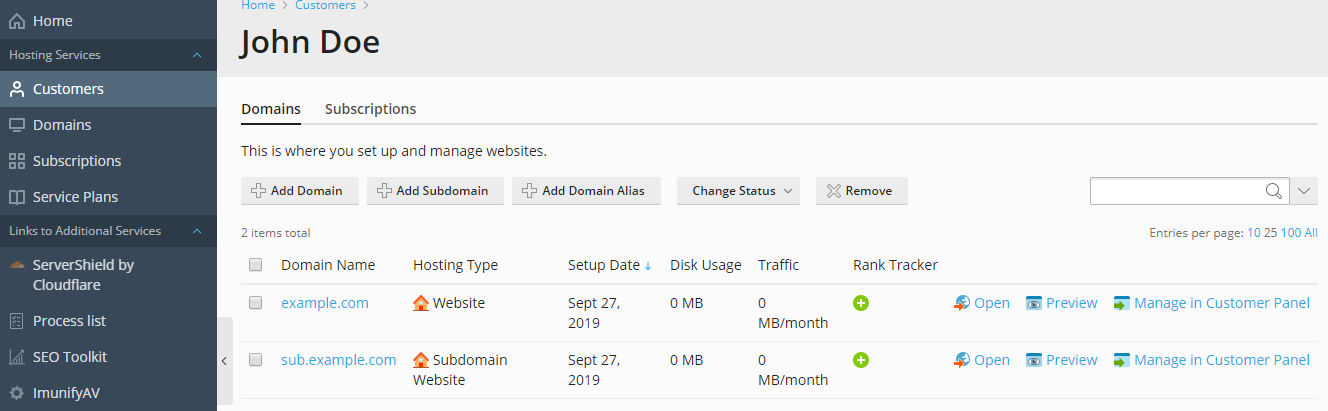
Changing Username and Password
To change the username and password a customer uses to access
Customer Panel:
- Go to Customers, and click the <Customer Name> in the list.
- Click Change Login Info in the right sidebar.
- Update the password and username, and click OK.
Note: Plesk does not automatically notify customers upon changes in their
login information. What is more important is that customers must
provide their username and email address to retrieve their password.
Therefore, be sure to notify your customers about changes in their
login information, especially if you change their username.
Otherwise, they will be unable to use Plesk.
Resetting a Password
You can reset a customer password and automatically send a customer an email
with a password reset link.
To reset…







