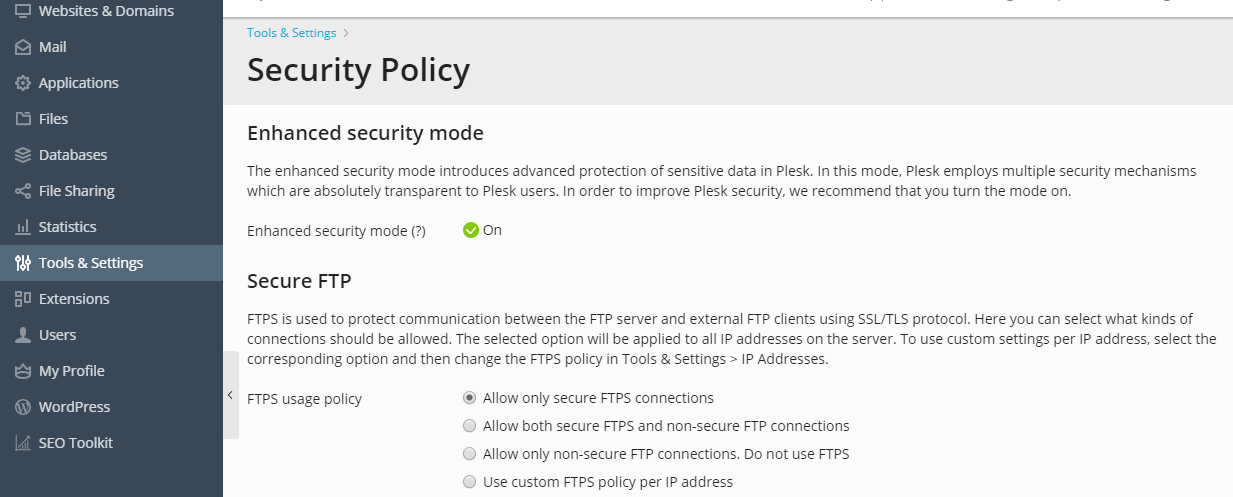This section describes the steps that you should perform if you want to
secure your server and achieve compliance with PCI DSS on a Microsoft
Windows-based server.
Warning: We highly recommend that you configure the Windows firewall in the
server operating system to block all remote procedure calls (RPC) and
communications to the Windows Management Instrumentation (WMI)
services.
Securing Remote Desktop connections
Set up encryption of the remote desktop connections to prevent
man-in-the-middle attacks. For instructions, refer to
http://technet.microsoft.com/en-us/library/cc782610.aspx.
Changing Remote Desktop connections port
Some PCI scanners report a man-in-the-middle attack if you do not change
the RDP port to a custom value. To do it, complete the following steps:
-
Run the
regeditutility by clicking Start > Run, typing
regedit, and then clicking OK. -
Change the port value by modifying the following registry key:
HKEY_LOCAL_MACHINESystemCurrentControlSetControlTerminalServerWinStationsRDP-TcpPortNumber
Prohibiting access to MySQL database server from external addresses
Use the firewall functions built into your Plesk.
-
Log in to Plesk as administrator.
-
Go to Tools & Settings > Firewall.
-
Go To the Firewall Rules tab.
-
Click the
 icon to switch the Plesk MySQL
icon to switch the Plesk MySQL
server rule. The icon will turn to .
.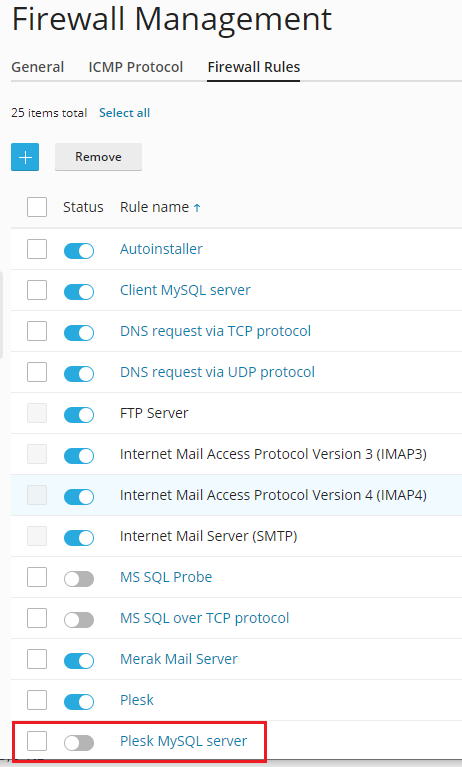
Securing FTP connections
If you allow FTP connections to your server, you must prohibit all FTP
connections except secure FTPS connections.
To allow only FTPS connections to your server:
-
Go to Tools & Settings > Security Policy.
-
Select the option Allow only secure FTPS connections for FTPS
usage policy.