The failed request tracing feature assists users in troubleshooting
issues with their websites by making IIS failed request files available
in the Plesk interface. The failed request files contain information
such as the requested URL, relevant application pool name, the HTTP
status code, and more.
To view the list of all failed requests files created so far for a
domain, go to that domain’s Websites and Domains page > Failed
Requests Tracing. You can click any of the failed requests files to
view their contents; you can also download one or more files packed into
a ZIP archive, or remove the files that are no longer necessary. You can
start a new trace by specifying one or more HTTP status codes and the
IIS component or components for which failed request files will be
created. Once a trace is started, you can change these settings at any
time.
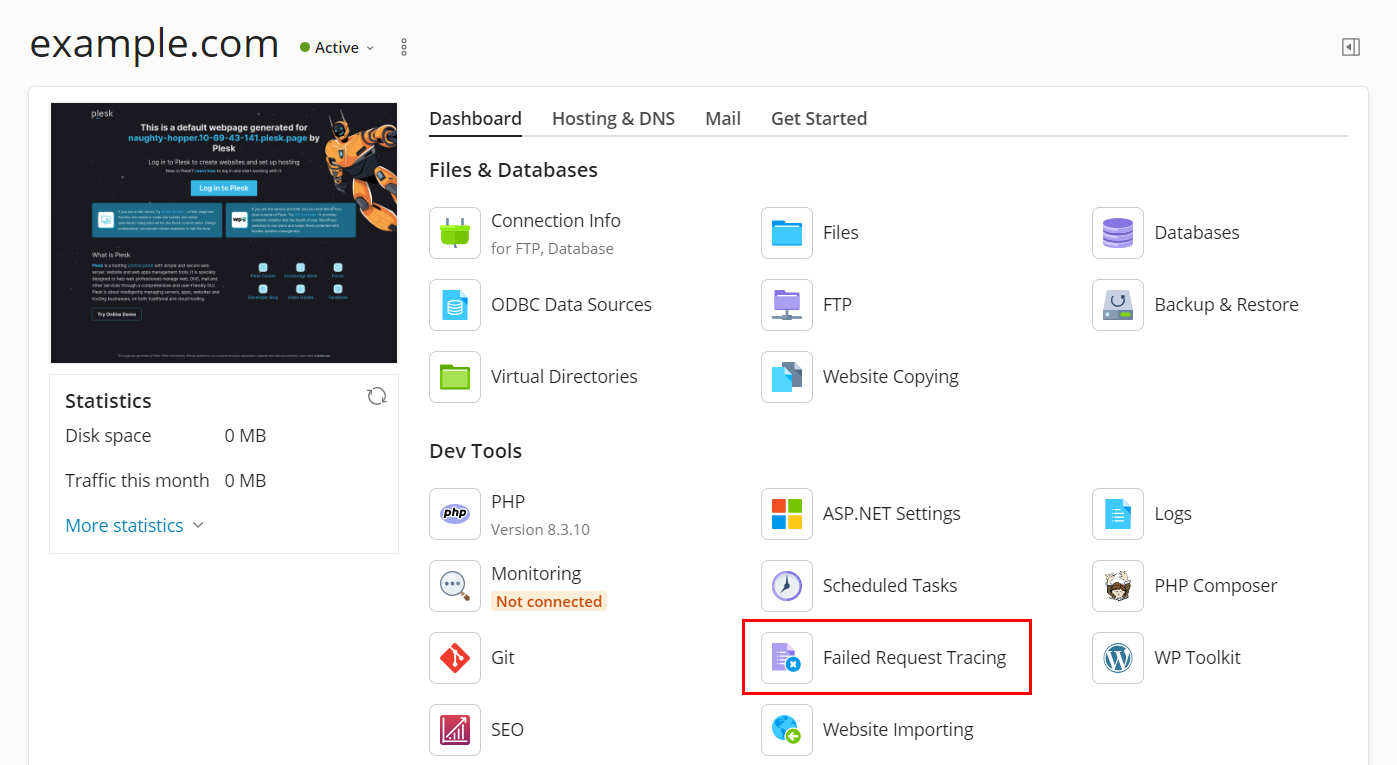
Failed requests tracing is a resource-intensive operation. If you are
the Plesk administrator, you may want to make it unavailable to your
customers. To do so, go to Tools & Settings > Server Components,
and disable the Failed Requests Tracing component.







