This chapter describes how to rebrand Presence Builder to show your
custom product name, product and company logo images; to take users to a
branded website with user’s documentation; and to show a customized
Getting Started video tutorial.
It also describes how to embed your own Getting Started video in
languages other than English. You might want to prepare custom localized
videos if most of your customers speak other languages.
Where to Find These Items in the Product?
The Product Name
The product name is shown in the editor’s toolbar and in various
information and error messages. Note that the product version cannot be
changed.
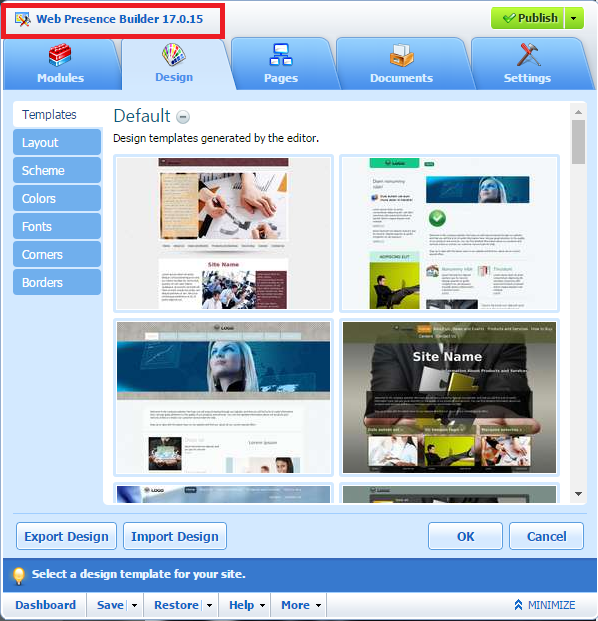
To learn how to change the product name, see the section Changing the
Editor’s Name.
The Product and Company Logo Images, and the Copyright Notice
The Presence Builder logo, the company logo (that of Plesk), and the
copyright notice are shown only on the topic selection page. This is the
first page that users see when they visit the editor.
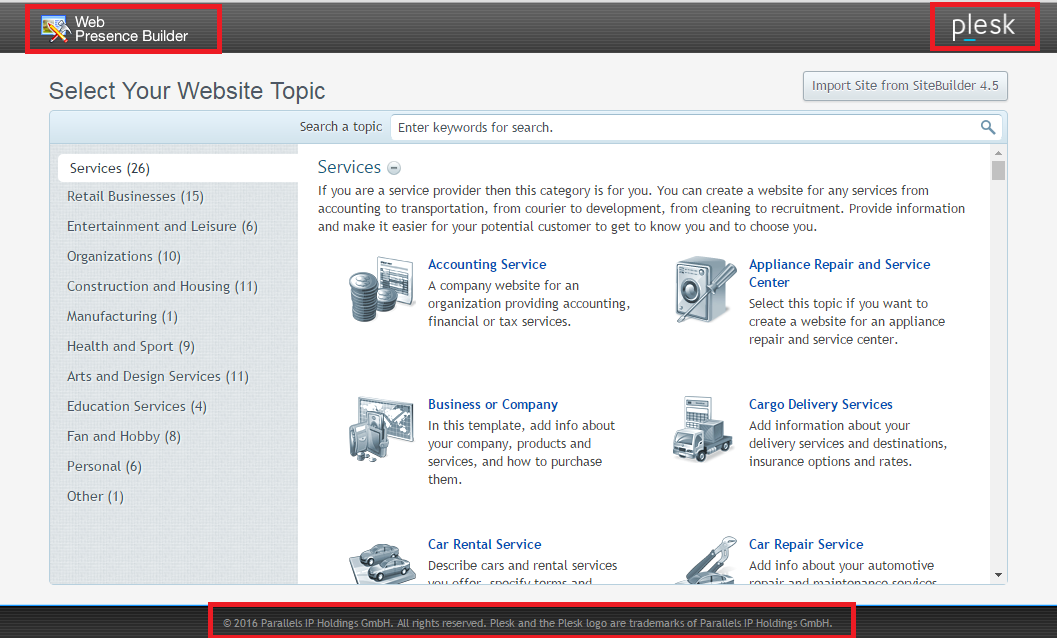
The product logo, the company logo, and the copyright notice have
hyperlinks attached to them. The product logo refers to
http://www.plesk.com/plesk/web-business-builder/, the company logo and
the copyright notice refer to the Plesk site at http://www.plesk.com.
To learn how to change the product logo file and hyperlink, see the
section Change the product Logo.
Links to the User’s Guide and Getting Started Video
The links to the User’s Guide and the Getting Started video are
accessible from the Presence Builder toolbar > Help menu. Users are
also advised to watch the Getting Started video when they visit the
editor for the first time.
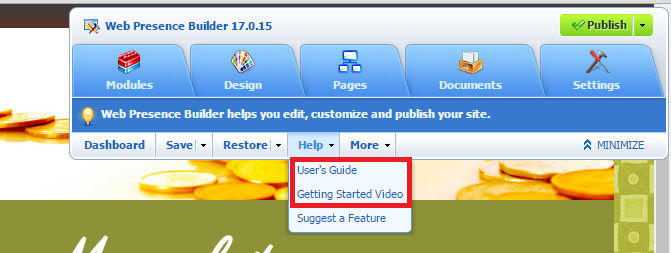
The User’s Guide is hosted on the Plesk site, and the Getting Started
video is hosted on the Plesk YouTube channel.
To learn how to change or remove these links, refer to the corresponding
sections of this document:







